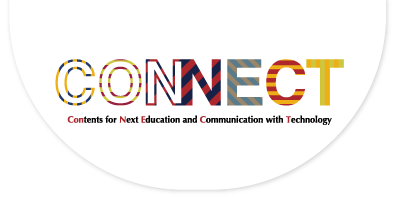Questions from KU members
Questions sent from KU members and their answers up to this point are compiled on this page, organized in the following categories.
For questions about ICT, see FAQs concerning CONNECT (this site).
Copyright
Q. What precautions do I need to take in dealing with copyrights for figures, tables, images, videos, and other materials used for online learning?
A. According to Article 35 of the revised Copyright Act, which came into effect on April 28, 2020, it is now possible to distribute copyrighted material works to students via the Internet for educational purposes within a certain range, provided that the school/university establisher pays compensation to a "designated organization" consisting of copyrights holders in each field. (However, the use is limited to that which does not unreasonably harm the interests of the copyright holder.)
Guidelines for the content of "within a certain range" (in Japanese) are provided on the website of the organization, "SARTRAS" (in Japanese).
For more detailed information, view this page (Copyright Considerations for Online Class).
Course delivery
Contacting students
Q. By what means can I contact students who have registered for my course?
A. Besides sending an email, you can use KULASIS or PandA to communicate with your students.
However, note that in PandA, unlike KULASIS, you cannot know whether or not students have read the email you sent via "Announcement" or a similar tool. If you want to see whether your email has been delivered to students, use the email tool on KULASIS.
- In KULASIS, select "Class Support" for your course and use "Notification Email" to send your message to registered students, either globally or individually.
- The Announcement tool on Panda sends your message to student-email addresses. Select the Announcement tool, followed by clicking "Add". Fill in the subject and body text fields, then choose "Email Notification" to "High - All Participants" to send your message to all of your students (including the instructor and TA) registered on the site.
- Some students may use their private email addresses rather than their student-email addresses. Please ask such students in advance to update student email settings to ensure they forward messages from their student-email addresses to their private email addresses.
Assurance of bi-directionality
Q. When giving assignments online (via KULASIS or PandA), what means of providing feedback is available while ensuring satisfactory bi-directionality?
A. PandA is recommended. Although you can use KULASIS to give assignments, you cannot receive student deliverables (e.g. reports) via KULASIS. This makes it difficult to assure bi-directionality for KULASIS.
If you use PandA, first of all inform every course taker via "Announcement" tool that they will receive feedback. The following are examples of possible ways to provide feedback.
- Use the "Assignments" tool to provide feedback (to return grades and remarks) to individual students. (This can be used when taking assignments into account for grading.)
- Upload student deliverables to "Resources" for students to conduct discussions on the "Forum" or "Chat" tool. (Although this is not suitable for receiving assignments for grading, the bi-directional communication between students is meaningful.)
Assessment
Q. How can I assess student learning in online class?
A. You can find useful information on this page (How Assessment is Possible in Online Learning?). Please visit it.
Workshops
Q. Where can I get information about various workshops?
A. Archived videos and other materials are uploaded on this page (KU members only).
Questions from TA workshop participants
The following six pairs of questions and answers are from questions raised by participants and answered in past workshops held for TAs.
Q. By what means can I encourage students to exchange information or interact with each other during online class sessions?
A. On Zoom, the Breakout Rooms tool is a well-known feature used for that purpose. This feature enables you to break a meeting into up to 50 separate sessions (rooms). Course takers divided into groups and assigned to different rooms can conduct discussions in their respective rooms. With host control, you can move around to different breakout rooms.
For more detailed information about Breakout Rooms, view this link.
Other methods for student interaction are described on the page entitled "How to Communicate with Students" within this website.
Q. What do I need to keep in mind when delivering an experiment-, practice-, or exercise-oriented lesson? By what means can I improve the quality of my instruction?
A. Regarding how to deliver an experiment-, practice-, or exercise-oriented lesson online, different departments take different approaches. However, you need to understand that it is impossible to conduct all experiments and practical training online; although, in liberal arts courses, exercises can be adequately conducted online to some extent. For example, some experiments and practical training cannot be conducted online; although, procedures can be demonstrated with video. It is necessary for TAs to check with the instructor in charge of the course about which portions of the class should go online and which portions should be complemented when in-person learning becomes available.
Q. What should I tell my students to protect copyright and privacy rights when using PandA or Zoom?
A. View the page entitled "Things Your Students Should Know" within this website, which gives concrete examples of information provided to students.
Q. When using Zoom, what measures are available for students with poor or restricted telecommunication environments?
A. A few measures are available on the teaching side to deal with reduced communication load. For example, you can ask course takers to turn off their video and to turn it on only when making a statement or conducting group discussions in a breakout room. Additionally, you can convert PPT-format readings to PDF files beforehand.
Q. Are my TA workshop participation hours included in my working hours as part of my TA duties?
A. Regarding TA workshops, each department makes the decision on how to handle them. Please contact the section in charge at your department.
Q. There is one thing I am curious about as I think about TA duties. What workshops are held for faculty members at Kyoto University?
A. Examples of workshops designed for teachers include "Workshop on Online Learning," "PandA Workshop," and "Zoom Workshop" organized/co-organized by the Center for the Promotion of Excellence in Higher Education and the Institute for Information Management and Communication. For more detailed information, view the page entitled "Teaching Online Workshop for Faculty & TA" within this website.
Equipment
Q. While delivering a lecture using Zoom, I logged in from my smartphone to check the shared screen. When I did this, audio feedback occurred. What do I need to keep in mind when simultaneously using two or more user devices for an online conference system?
A. You can find useful information on this page (En:Google Translation), which summarizes points to note when using two or more user devices to join an online class, such as when several people individually join an online class from a single room.
Q. I am considering what format to use to deliver my course for the second semester. One idea is to simultaneously use both face-to-face and online modes for live teaching. More specifically, some students would attend class in-person in a classroom, while other students receive the lecture delivered online. For this format, what do I need to keep in mind?
A. You can find useful information on this page (What is a Hybrid Class?) and this page (En:Google Translation). Please visit them.
PandA
Q. Are students eligible to use PandA limited to those who have registered for a course? Before formal acceptance of registration for a course, what do they need to do to use PandA?
A. After first registration for courses on KULASIS, students are registered on PandA. If a student makes a preliminary registration on KULASIS, the preliminary registration will be reflected on PandA the following day. Then, the student is able to use PandA even if she or he has not completed registration for courses. Access to each course site on PandA is limited to students who have registered for the course, the instructors, and participants (e.g. TAs and students) retroactively added at Site information on PandA.
Q. In what manner is "Announcement" on PandA communicated to course takers?
A. For students registered on a PandA course site, select "Email Notification" to "High - All participants," to send a message to student-email addresses. Some students may use their private email addresses rather than their student-email addresses. They need to individually ensure that their student email settings forward these email messages to their private addresses. You can also use "Announcement" to send messages to instructors, TAs, and students individually registered on PandA (e.g. by using their email addresses), but this is not available on KULASIS.
・To individually add faculty, TAs, and students on PandA, from your PandA course site, proceed from "Site Info" to "Add participants". Using SPS-ID or ECS-ID information, you can add participants. When adding, you can authorize participants as "Instructor," "TA," or "Student" (see page 13 of the PandA Instructor's Manual).
Q. Are external part-time lecturers eligible to use PandA and Zoom for online teaching?
A. Yes, they are. Instructors, including part-time lecturers, can use PandA and Zoom.
・Reference: Use Zoom through PandA (created by the Institute for Information Management and Communication, Kyoto University and released on April 30, 2020/ in Japanese)
Incidentally, on your PandA course site, you can add technical staff and TAs, in addition to the instructor in charge. Individuals registered on your PandA course site using SPS-ID or email address information and authorized as an Instructor can carry out tasks such as uploading teaching materials.
Q. Can a course staff member run a PandA course site on behalf of an instructor?
A. The instructor needs to create the PandA course site on KULASIS. Once a course site is created, the instructor can individually add teaching staff on PandA. To do so, on the PandA course site proceed from "Site information" to "Add participants". Using SPS-ID or ECS-ID information, you can add participants. When adding, you can authorize a participant as "Instructor" (see page 13 of the PandA Instructor's Manual).
Q. In cases where two or more instructors teach one course, can they divide one PandA course site for both of them?
A. PandA course is not designed to be divided to two or more course sites for each instructor. Please understand it.
Q. How can I provide a lecture video on PandA for students to view.
A. If you are expecting students to play it as a streaming video, you can use the Media Gallery feature on PandA.
For the Media Gallery feature, view Learning Support Service (PandA) on the website of the Institute for Information Management and Communication, Kyoto University.
You can also embed video links (URLs) to Zoom (cloud storage) or YouTube. The viewer can access the video from the course site.
Q. How can I add tools such as Test/Quiz and Forum to my PandA course site?
A. rom your course site, proceed from "Site Info" to the "Manage Tools." Checking the tools you want to use adds them to your course site (see page 12 of the PandA Instructor's Manual).
Q. How can I batch download assignments submitted to PandA?
A. You can follow the procedure below.
- Proceed to the Assignment tool. Click "Grade" under the assignment name you want to download.
- Click "Download all" to the upper side of the page.
- Check the "All" option for downloading. Click "Download".
- You will download a file named "bulk_download.zip". Unzip the file; then you will find a folder that bears the "assignment name", which contains folders for individual students.
- Within these, the "Assignment attachment" folders store files submitted by students.
Q. After adding comments, how can I batch upload assignments to PandA to return them to students?
A. You can follow the procedure below.
- Save the assignments that you have added comments in the "Feedback Attachment(s)" folders contained in the folders for individual students in the "assignment name" folder created when you batch-downloaded the assignments from PandA.
- Zip the "assignment name" folder that contains the assignments.
- From the PandA navigation menu, proceed to "Assignments". Click "Grade" under the assignment name to be uploaded.
- Click "Upload All" to the upper right of the course taker list.
- Check the "Feedback Attachiment(s)" option for uploading. Click "Upload".
- Make sure that this process has successfully returned the assignments to students.
Q. How can I batch upload assignment grading results to PandA?
A. You can follow the procedure below.
- Enter scores in the Excel (or csv) file named "grades" contained in the folder "assignment name" created when you batch downloaded assignments from PandA.
- From the PandA navigation menu, proceed to "Assignments". Click "Grade" under the assignment name to be uploaded.
- Click "Upload all" to the upper side of the page.
- Check the "Excel format, grades.xls file" or "CSV format, grades.csv file" option for uploading, and click "Upload".
- This process batch returns grading results.
Q. I have heard about an assignment marking assistance tool. How can I use it and what can I do by using it?
A. The PandA assignment marking assistance tool, mksummary, was developed and released by the Institute for Information Management and Communication, Kyoto University. Using this tool, you can batch download assignments from PandA, create a web page of an assignments list, and batch upload marking results to PandA. In addition, you can make default settings for adding comments and entering scores. For its usage, please refer to this page (KU members only), which contains an explanatory video on mksummary and a user guide.
Q. Could you tell me how to mark assignments submitted to Forum?
A. You can follow the procedure below.
- In the "Gradebook" tool, click "Add Gradebook Item". Fill in the title, which should be simple for you to understand, such as "1st assignment". Fill in "Score value for grade report item" with the maximum possible score (number) for each assignment.
- Move to the Forum tool and enter scores for the assignment to be marked. ・ For the entire Forum, go to "More" next to the Forum name and click "Grade".・ For a thread, click "Grade" that appears on the thread.
- Select the gradebook item added as explained above and enter the scores. This is reflected on all grades in the grade report. If you select an existing grade report item, the last marking results will be overwritten.
- You can view the whole entry results at "All Sections/Groups" on the "Gradebook" tool. Grade data can be exported in Excel format.
Q. I deliver a course which is provided under different course names (a shared course connecting faculty and graduate school or a cross-departmental course delivered by another department). Could you tell me how to use one PandA course site for two or more course names?
A. Create a primary PandA course site and manage it by referring to this. By following additional steps, you can update the student directory at any time.
Q. Where can I get more information about PandA?
A. To learn more about PandA, see the links below.
- Learning Support Service (PandA) on the website of the Institute for Information Management and Communication, Kyoto University
- Learning Support Service (PandA) FAQ on the same website as above
- Projects PandA CONNECT (View the archive page of the National Diet Library due to the end of CONNECT public access.)
Zoom
Q. Where can I find information about using Zoom?
A. For more information about Zoom, visit the following page from the Institute for Information Management and Communication (IIMC) .
・ Reference
Kyoto University Panda / Zoom / Kaltura usage support site(En:Google Translation)
Kyoto University Zoom Service Portal
Others
Communication load reduction
Q. I often hear the term "communication load reduction" recently. What does it mean? How can I do it in practice?
A. The term "communication load reduction" refers to efforts directed toward reducing the amount of data transmitted/received during online learning.
Reference: A Request for Your Cooperation in Communication Load Reduction: To Teachers Offering Remote Learning (May 7, 2020, National Institute of Informatics/ in Japanese)
For example, when using Zoom, you can employ the following tips.
- Camera usage:
The use of a camera results in an increasing amount of transmitted data, which can be substantially reduced by disabling cameras on both learner and instructor ends except when necessary. - Screen sharing:
Data transmission occurs when sharing a screen. To reduce the amount of data, the PC and account used to initiate the screen-sharing feature needs to:
(1) reduce the size of the shared window* (avoid using full-screen option) and
(2) use settings for a low fps rate for screen sharing.
Also, according to Associate Professor YOSHIDA Lui at the University of Tokyo, as reported at a symposium organized by the National Institute of Informatics, selecting "4" in the [ ] frames-per-second option is adequate for viewing.
- "Measurement of Communication Traffic during Sharing Screen Sessions in Zoom," Associate Professor INOUE Hitoshi, Gunma University (Facebook post dated April 30, 2020/ in Japanese)
- "Tips for Reducing Zoom Communication Load for Online Learning," Associate Professor YOSHIDA Lui at the University of Tokyo (The 9th Cyber Symposium for Sharing Information about the Current Situation Since April of Remote Education at Universities and Other Educational Institutions, organized by the National Institute of Informatics, May 29, 2020/ in Japanese)
YouTube
Q. To deliver on-demand lectures, I use Zoom to create videos and upload them to YouTube as Unlisted. I send the URLs to my students for their study. Unfortunately, my YouTube settings prevent me from uploading videos longer than 15 minutes. How can I solve this problem?
A. You can change your YouTube settings to upload videos longer than 15 minutes. View this for settings information.
Mentimeter
Q. Is Mentimeter available as a tool for ensuring bi-directionality for my classes?
A. Yes, it is. Information on its usage is posted below.
Reference: How to use Mentimeter (Teaching Online)