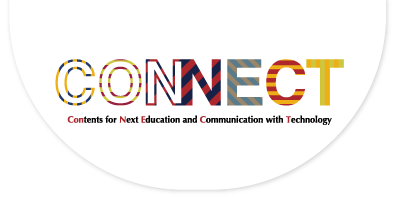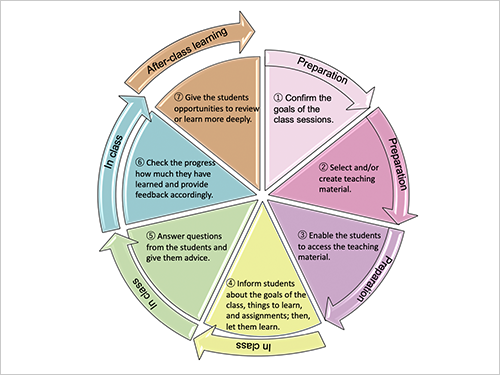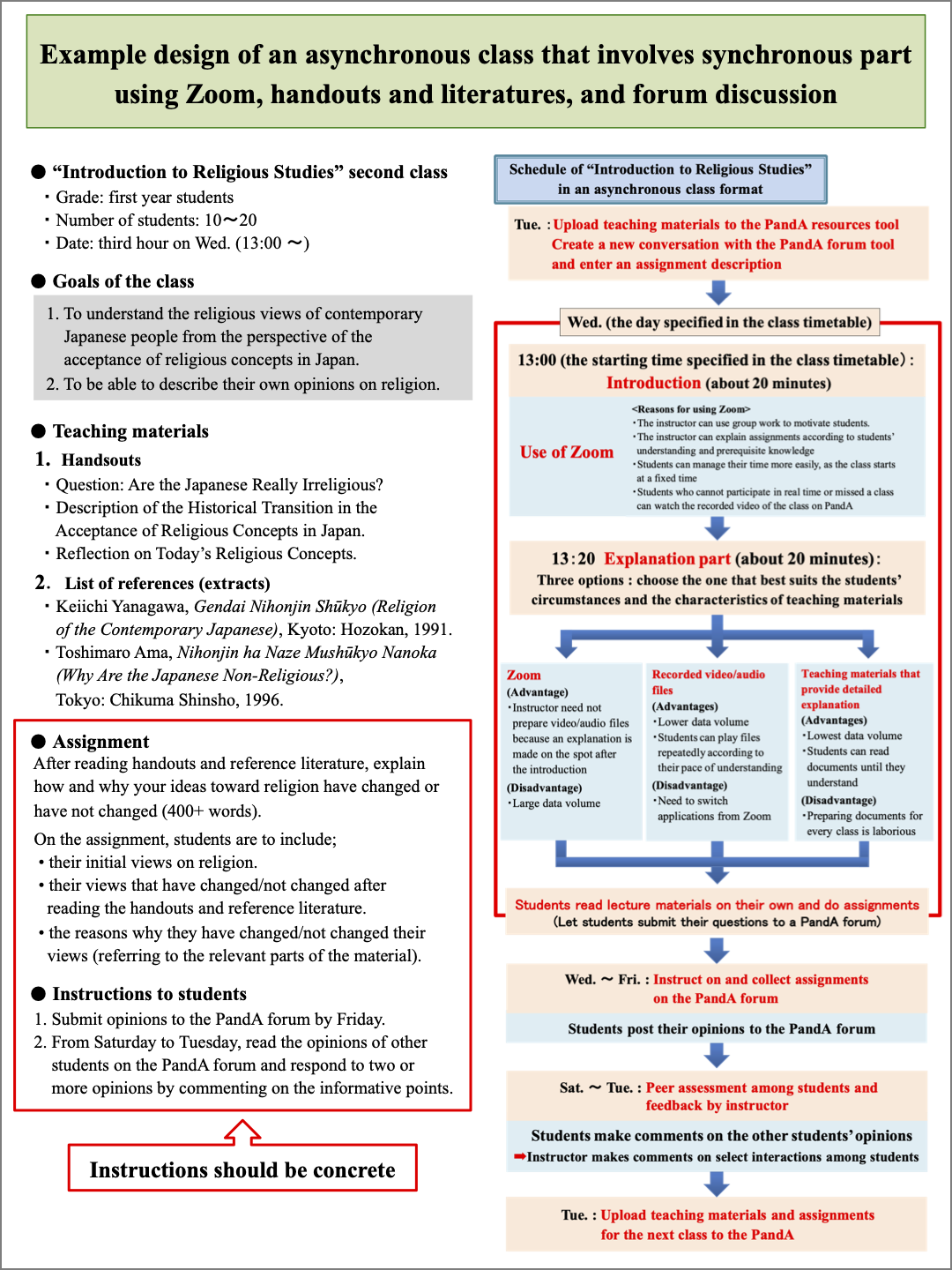Asynchronous Online Class
In this type of online class teachers use course materials (videos, PPT files with audio, etc.) and textbooks, gives assignments in every session and give students enough opportunities to exchange comments and opinions about the course content. In these formats, utilizing LMS and, to some extent, Zoom (web conferencing system) are good approaches.
This page describes points to consider, available media and media capabilities for individual course design steps. Especially for the on-demand course format, it is necessary in every lecture to check the students' level of understanding regarding the goals of the lecture. Consequently, it is important to build lectures by focusing on what assignments to give.
Process flow of an on-demand lecture
- Grasp student circumstances
- Confirm the goals of the class sessions.
- Select and/or create teaching material.
- Enable the students to access the teaching material.
- Inform students about the goals of the class, things to learn, and assignments; then, let them learn.
- Answer questions from the students and give them advice.
- Check the progress how much they have learned and provide feedback accordingly.
- Give the students opportunities to review or learn more deeply.
0. Grasp student circumstances.
Depending on the communication environment and individual student circumstances, the course approach may require modification. Consequently, it is very important to grasp the circumstances of students and any restrictions in advance. Some conditions to evaluate are as follows.
- available data usage
- Internet speed
- availability of audio communication (possession of microphones, learning environment that allows conversation, etc.)
- availability of cameras
1. Confirm the goals of the class sessions.
Confirm the learning goals of your classes weekly. Assignments from students are assessed based on whether they achieve the set goals. If goals are not assessable online, they need to be reconsidered.
Due to the conversion to online teaching, modification to syllabi is permitted. In this case, you have to adequately inform students of the changes.
2. Select and/or create teaching material.
There is no need to create every material for your lecture. You can combine existing resources, some of which are illustrated below. However, providing materials is not enough. To ensure learning outcomes equivalent to those achieved by in-person lectures, you should present the aims of your lecture, what to be noted when reading/watching materials, and the perspectives to be taken.
<Examples of teaching materials (click to open)>
- Written documents (ex. textbooks, handouts, treatises, specialized books)
- Audio files of newly recorded lectures
(refer here for the methods of creating audio files) - Video files of newly recorded lectures
(the video recording feature on Zoom is helpful) - PowerPoint or Keynote slides combined with teaching notes or Audio narration (adding narration is explained on this page)
- Existing videos (ex. YouTube, OCW, MOOC, SPOC)
3. Enable the students to access the teaching material.
The following methods can be used to give students access to teaching materials. Our recommendation is to upload them to LMS.
●Upload teaching materials to PandA(LMS) in an electronic file format
You can use different functions according to your purposes and the format of the file you upload. Resources tool, BookRoll and Media Gallery are explained below.
<Ways of uploading to PandA in relation to file formats and purposes (click to open)>
Resources tool
By using the resources tool on PandA, you can upload electronic files of teaching materials and distribute them to your students (maximum data volume is 1.5GB for each upload and 10GB for the entire site). It accepts files of various formats and is suitable in cases where students are allowed to download files. The use of the resources tool is explained here.
.
BookRoll
BookRoll is an extended function on PandA that allows upload of PDF files (maximum data volume is 100MB for each file). When using this function, students can read uploaded documents but cannot download them. A more detailed explanation of BookRoll, manuals, workshop information and contact information can be accessed here.
Media Gallery
If you do not want students to download the video files you uploaded, you can use an extended function called Media Gallery. Click here(En:Google Translation) for more details.
●Upload teaching materials to KULASIS in an electronic file format
In the "Your classes" page of KULASIS, choose "Class support", which is available for each course. Click "Class materials" to upload files. Maximum data volume is 5MB for each upload.
●Provide links (URLs) to already released documents and relevant information
You can provide links (URLs) to already released documents and relevant information with the Announcements tool, the Forums tool, and other functions on PandA. Moreover, if you add links to information relevant to those documents, such as textbooks sold on amazon.co.jp, students may be encouraged to access or buy the information on their own.
●Share files on a cloud storage service
Public cloud storage services (ex. Dropbox, Google Drive) and services provided by KU IIMC (Nextcloud, Proself) can also be used to share files. When sharing URLs, caution should be advised to avoid a data breach and other risks.
●Upload videos to YouTube
By uploading videos on your YouTube account as "unlisted", you can limit access only to those who have the URLs to your videos.
You can use LMS or other tools to share the URLs of your videos with students.
<How to upload videos to YouTube (click to open)>
- After you sign into YouTube, click the camera icon on the top right and choose "Upload video".
- Drag and drop files into the box that appears.
- Enter titles and other information following the instructions on the screen.
- On this page, to change the Visibility of your videos, choose "Unlisted" and save.
You can see the URL of the video during or after the uploading process. - Close the confirmation dialog and the video is added to your channel.
4. Inform students about the goals of the class, things to learn, and assignments; then, let them learn.
Consider the contents of an assignment as the goals to be achieved in the lecture. In this light, it is essential to inform students about assignment and how they should be submitted in a clear and specific manner. Some ways of presenting and submitting assignments are shown below.
- Create and collect assignments with the Assignments tool on PandA.
- Create a conversation for submission with the Forums tool on PandA and collect assignments as responses.
- Create a test with the Tests & Quizzes tool on PandA and have students answer it.
5. Answer questions from the students and give them advice.
When delivering an on-demand lecture, students should be guaranteed a sufficient level of instruction. The following methods can be used to answer questions from students and give them advice.
・Provide an instructor contact address for students and receive their questions.
・Create a conversation for questions with the Forums tool on PandA.
・Schedule a date in advance and meet students on Zoom (office hour).
6. Check the progress of how much they have learned and provide feedback accordingly.
Feedback to students can be given in different ways according to the type of assignments. Some examples are presented below.
-
●Report
-
Using the assignments tool
The assignments tool on PandA can be used to make comments directly General comments can also be sent. A grading support tool called "mksummary" is helpful to grade assignments simultaneously. A demonstration video and a manual of mksummary are available on the following web page (accessible to KU-members only). /access with KUINS -
Using the Forums tool
If you want to enable students to view the assignments of other students, the Forums tool on PandA is useful. You can make comments on select interactions among students and send feedback to the entire class.
-
●Discussion
-
Using the Forums tool
If you want your students to have a discussion, the Forums tool on PandA is useful. Posts to a forum can be graded by adding Gradebook items. -
Using Zoom
You can have your students hold a discussion at a previously fixed date and time on Zoom. You can also give feedback via Zoom.
-
●Test & Quize
-
Using the Tests & Quizzes tool
The Tests & Quizzes tool has an automatic grading feature, which can allow students the option to submit an assignment several times until they reach a fixed level. For students who remain below the level, measures are needed, including preparation of materials for remediation. -
Using the assignments tool
The Assignments toolon PandA can be used to make comments directly on each report. General comments can also be sent. A grading support tool called "mksummary" is helpful to grade assignments simultaneously. A demonstration video and a manual of mksummary are available on the following web page (accessible to insiders only)./access with KUINS -
Using Google Forms
Google Forms can be used to conduct a quiz and to give feedback on students' answers. More details are found here.
7. Give the students the opportunity to review or learn more deeply.
The Standards for the Establishment of Universities require 90 hours of learning, including 15 lecture and after-class studies, for a 2-credit course. This means that each lecture (2 hours) should be designed to involve 4 hours of after-class studies by students.
Submission of assignments should not be the end. By letting students review their errors and by providing documents or additional assignments for advanced understanding of a lecture, you will be able to promote student learning.
Example design of an on-demand lecture
The following is an example design of an asynchronous class. You can enlarge the figure by clicking it. The PDF is available here