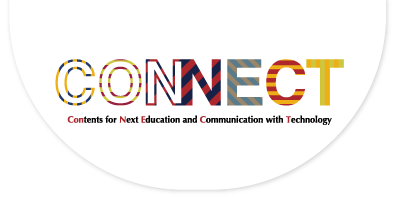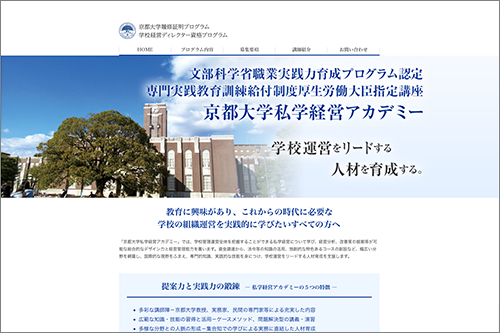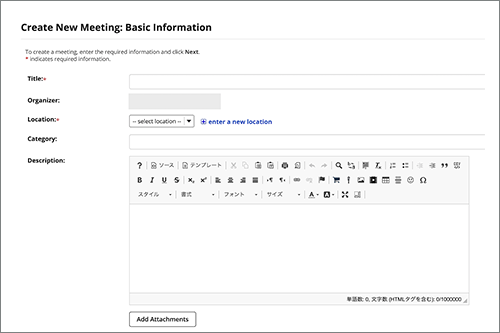TopicsTeacher Interview

How PandA Can Enhance
On-Demand Recurrent Educational Program
Professor Shoji Kajita (information infrastructure engineering), Institute for Information Management and Communication, Kyoto University
Kyoto University's learning management system (LMS) PandA was created in 2013. Since then, the system has been successively updated and is currently used in all faculties and graduate schools to cover an extensive range of subjects.
Professor Kajita of the Institute for Information Management and Communication was on the team that developed PandA. In this article, he explains a number of its very useful features, such as the peer assessment procedure for assignments and the Office Hours setting procedure. This article also describes how PandA is used in the recurrent education program, "Kyoto University Private School Management Academy", designed for off-campus learners and for which Professor Kajita is a lecturer.
(The interview was conducted in February 2020 before the spread of COVID-19.)
- Profile
- After receiving his Doctor of Engineering from the Graduate School of Engineering, Nagoya University, Dr. Kajita started his academic career as Assistant Professor, Center for Information Media Studies, Nagoya University and served as Associate Professor at the Information Technology Center, Nagoya University. Took his current post in 2011. His research interests are in information infrastructure engineering, field informatics, and media informatics.
Professor Kajita was a member of the team that developed Kyoto University's learning management system (LMS) PandA and is currently involved in its development, operation, and modification.
Utilization of PandA for Recurrent Education of Off-Campus Learners
First of all, could you tell me about the "Kyoto University Private School Management Academy"?
This is a program provided at cost by Kyoto University for people actively engaged in school management or education and also for those who are interested in these areas. The course was accredited as a MEXT "Brush Up Program for Professionals". Participants can be qualified as a School Management Director by attending lessons totaling 120 hours over one year and fulfilling a prescribed set of completion requirements. The course opened in 2017. Accordingly, 2020 marks its fourth academic year.

Professor Kajita, when did you begin to take part in the program as a lecturer?
I began to take part in the program in academic year 2018. Professor Takami, who was the then Dean of the Graduate School of Education, invited me, and I accepted his offer.
What lessons do you teach?
I am in charge of lessons LMS (1) to (4) on the subject "Curriculum Management" and of LMS Assignment Exercises 1 to 4 on the subject "ICT Utilization." The former ones are conducted as an intensive summer course, while the latter ones are given in an on-demand format entitled "E-School."
The course configuration is illustrated in the Academy's AY 2020 brochure.
I have heard that the Kyoto University Private School Management Academy makes active use of PandA.

Associate Professor Taguchi, interviewer
Yes. A dedicated project site was set up on PandA, and all lessons use the site. Material for lessons and lesson videos are uploaded to PandA to enable participants to view them, even if they cannot participate in a face-to-face class. In academic year 2019, the program decided that participants would submit their assignments via PandA.
Prior to adopting PandA, the Academy previously used another LMS. In academic year 2018, when I began to take part in the program, we switched to use PandA.
How do you use PandA for your lessons?
In LMS (1) to (4), I teach the role and the significance of LMS within whole ICT used in school situations. Participants use PandA in these lessons, to touch and experience LMS. I first explain the basic fundamentals of LMS, and then proceed to cover other topics, such as using LMS as management infrastructure and how LMS is related to e-Portfolio and other ICT tools.
In the E-School, I use PandA to share material and teaching videos, as well as to let participants to submit assignments. Such usage is common across other courses. In addition, I use the peer assessment feature for participants to mutually evaluate each other's assignments, and the Sign-Up tool to manage on-line consultation hours, known as "mentoring hours."

Use of PandA for Peer Assessment of Assignments
Can you explain peer assessment feature of assignment and the Sign-Up tool?
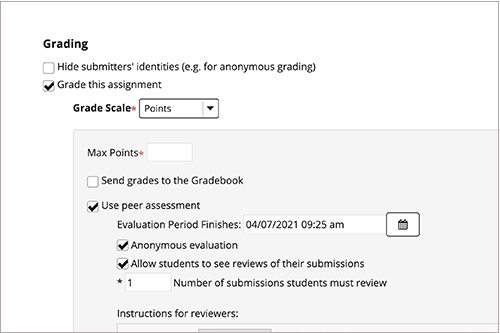
Peer assessment setting screen in Assignments tool
Yes, let me first explain peer assessment of assignments. This feature is included by default in the assignment tool. You can use it by 1.) checking the "Grade this assignment" on the "Add new assignment" screen; 2.) checking the "Use peer assessment" option; 3.) setting the "Max Points" of the assignment, the period allowed for evaluation, anonymity status, and so on; and 4.) posting the assignment on the PandA site.
For my lessons, I divide the participants into six groups. These groups each consist of nine or ten members. I instruct them to conduct a peer assessment within the respective nine- or ten-member groups.
What assignments have you given in past courses?
For the summer term, Assignment 1 was as follows: "The executive of your university assigned you the task of developing and operating a system for your campus-wide information environment. You have chosen PandA as a LMS tool and decided to provide a workshop on PandA for novice users. Now, for the implementation of the workshop, create a workshop prospectus on two to five A4 sheets, while working out a template for a PandA course site and a rubric for improving teaching and learning."
Assignment 2 was "to review and mutually comment on assignments submitted by each course-taker." For the peer assessment, I presented ten points of view and instructed the participants to use a five-level rating scale for each point of view.
For the winter term, the assignment was to read the report issued by the Central Council for Education, then to develop and submit a PandA action plan which will be proposed to the executive.
This program has very diverse participants. So, I give assignments that are easy for any course-taker to work on from their own experiences. Additionally, reading and rating answers from other participants is intended to help them reexamine their own answers and learn even more.

During the interview, Professor Kajita used a large screen to duplicate the screen of his PC and gave the interviewer detailed explanations.
I see. What responses have you received from your participants?
They generally responded favorably to the peer assessments. Many of them commented that viewing others' answers helped them deepen their learning. Meanwhile, someone unfamiliar with rating remarked that the task was not easy at all.
Could you tell me if there are any points to note when using the peer assessment feature?
It should be noted that it is better to use the peer assessment feature for lessons up to only 100 participants. If this number is exceeded, too much load will be applied to PandA, perhaps resulting in the feature failing to operate properly.
In addition, although this is a small tip, if you wish to give different assignments to different groups, you need to create groups in advance in the Site Info section. Otherwise, group names will not appear when you apply the peer review settings.
Moreover, participants are not able to begin a peer assessment session until the final date and time of acceptance is over. Accordingly, it is necessary to set different due dates for assignments and for peer assessment ("Evaluation Period") and make sure that the former is earlier than the latter.
A last point to note is that even the person in charge of a course (the user authorized as an instructor) cannot view submitted assignments before the peer reviews were finished.
Use of the Sign-Up Tool for Simpler Management of Consultation Hours
Now, could you describe the Sign-Up tool feature?
This feature is easier to understand by describing it as a time management tool for Office Hours. For instance, an instructor indicates her/his available hours as time slots. Then, participants who wish to have a talk with the instructor make a reservation according to their schedules.

We began to use the Sign-Up tool in academic year 2019. There was a factor behind the decision to use it. In the summer term of academic year 2018, I tried Office Hours. However, this was not very interesting because few participants visited my site. Therefore, for the winter term, I renamed them "Mentoring Hours", and characterized them as hours for participants to consult and seek advice from instructors about assignments. In the winter term, more participants joined the program than in the summer term. Moreover, it was fun having animated conversations in the new format. Consequently, in the following academic year, I made it a compulsory program.
At first, I used email to arrange the schedules, which turned out to be laborious. So, in the following academic year, I decided to use the Sign-Up tool.
Could you explain the usage of the Sign-Up tool in more detail?
By default, the tool is not displayed. You need to enable the Sign-Up tool. First, on a course site, proceed from "Site Info" to "Manage Tools." Then, check "Sign-Up" and proceed from "Continue" to "Finish."
Now, you will see the Sign-Up tool in the menu list on the left. You will click the Sign-Up tool and then click "Add." On the setting screen, you will set Office Hours times, make them open to users, and select the number of participants you can accommodate within those hours. After following this procedure, participants will be able to view the hours.

Professor Kajita showed the interviewer the Sign-Up screen viewable by participants.
If you configure settings to allow participants to see who has reserved particular slots, then they can adjust the schedule themselves. For instance, course-taker A can make it on Monday and Thursday and has reserved both, while course-taker B can only make it on Monday. If the information is viewable, then B can ask A for the Monday reservation slot.
In addition, the program has an "Auto-reminder" feature.
If enabled, a reminder message will be automatically sent to the relevant course-taker on the day before the reserved date.
The Sign-Up tool is truly labor-saving in terms of schedule adjustments.
Hmmm, it's very convenient.
Yes, it is. You can see time slot settings and reservation status on the calendar in "My workspace." If you use the Sign-Up tool on more than one course site, you can view all your time slot settings and reservation status in your "My workspace." Moreover, you can download them in the iCal format to add your Office Hours schedule to the calendar on your personal computer.
A user's manual in English is available. You can view it by proceeding from "Help" on the PandA course site, to "Instructor Guide" and then to "Sign-Up."
Are there any points to keep in mind when using the Sign-Up tool?
You can select a "Location" for a conversation with a course-taker. For instance, you can select "Zoom." However, this does not mean that the tool automatically sets up a Zoom meeting. You need to make the meeting reservation yourself and send the relevant URL to the course-taker who reserved the meeting hour.
Moreover, to share Office Hours between more than one class, you need to enable the Sign-Up tool respectively on the course sites for different classes, create a new "Meeting", and then check "Other sites" under "Available To" on the editing screen when selecting classes to share. This process lets you create Office Hours' reservations for participants in more than one class.

Professor Kajita says it would be his pleasure to see an increasing number of PandA users.
I see. It is good that the tool makes time management simpler.
For on-demand format lessons, such as E-School, it is generally important to ensure that participants keep up a rhythm of learning and remain attentive. For this purpose, time management plays a very important role. This is one reason why each feature of PandA frequently requires time settings.
It is highly probable that there will be increasing opportunities for online lessons. I would be very happy if the tools I talked about in this interview are utilized when appropriate, as I am actively maintaining (nurturing) PandA on a daily basis.
Thank you so much for your time.
Interviewers:Mana Taguchi and Wataru Kono
Article composition: Takeo Suzuki
Photography: Takeo Suzuki
Date of Interview:February 14, 2020
Published online: January 6, 2021 (Original article)
March 25, 2021 (English article)